YOUR NCFMA MEMBERSHIP CARD
Printable Version for Your Wallet & Mobile Version for Your Phone
STEP 1: View Your Card & Add / Update Your Photo
Upload your Photo or Department Logo in your Member Center Professional Profile and automatically customize your Membership Card! All information updates automatically from your online profile, even your renewal date each year! Simply follow these easy steps, printing these instructions for easy reference, if preferred.
1) Go to www.ncfma.com (or top of this page) and login in to the Member Center, using your Email Address & Password. Forgot your password? On the LOGIN page, simply click FORGOT PASSWORD and follow the reset instructions emailed to you.

2) Once you are logged in, click the yellow profile icon near the top right of the page and then click "View Profile", which will take you to YOUR PERSONAL PROFILE.

Your Membership Card will appear at the top of your Personal Profile. If you have already uploaded a photo or logo to your profile, it will appear automatically.

3) To Add / Update Photo: Click the EDIT PROFILE button at the top left.

Scroll to the bottom of the page to your PROFILE PHOTO. If you have already added a photo or logo here, you will see the option to REMOVE or CHANGE the photo. Simply click this link to upload a new picture from your computer.

If you have not already added a photo or logo here, you will see the option to CHOOSE FILE. Simply click this link to upload a picture from your computer. Be sure to click SAVE at the bottom left of the page to update your changes.
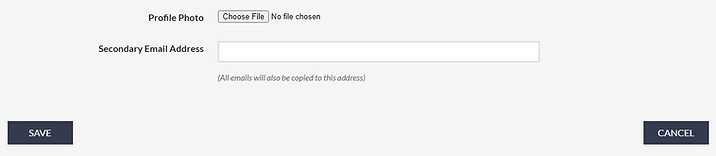
STEP 2: Print Your Membership Card
1) Your customized Membership Card will appear at the top of your Personal Profile. To print your card, simply click on the second link under the card that reads PRINTABLE PDF.

2) The PRINTABLE PDF of your card will open on your computer, in the default PDF viewer installed on your computer. Load the type of paper you would like to use in your printer and print your card from this screen. Trim per instructions and place it in your wallet for easy reference! You may also decide to laminate your card or place it in a plastic card holder for further protection.
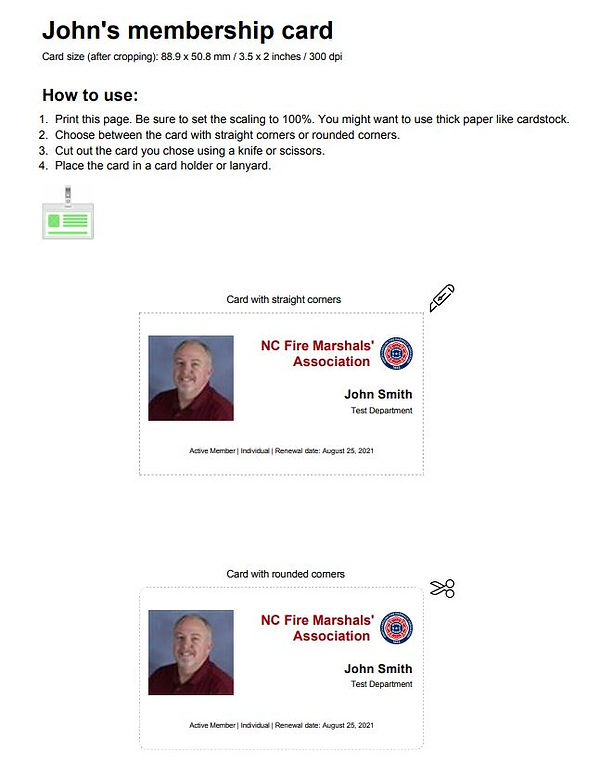
STEP 3: Download Image for Mobile Phone
1) Your customized Membership Card will appear at the top of your Personal Profile. To download your card image for your mobile phone, simply click on the first link under the card that reads IMAGE OPTIMIZED FOR SMARTPHONES. This will download and image of the card to the default photo program installed on your computer. From here you can then save the image and transfer to your mobile phone for easy access.
